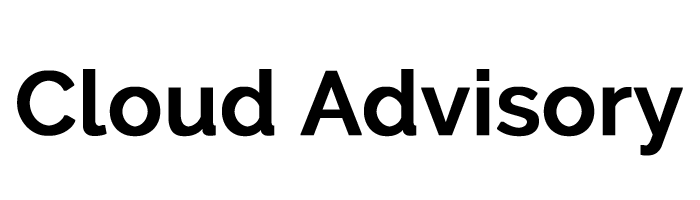Chatter is Salesforce’s all-encompassing communication and collaboration tool. More than just a way to instantly reach your colleagues and other users in your organization; Chatter is a means to track conversation and updates using features like feeds, profiles, groups and records in your organization. This article will help you discern which features of Chatter is needed for your company’s optimum performance.
Chatter Feeds & Functions
Think of Facebook and how it allows users to posts their favorite links, photos and status updates. Chatter functions in a similar manner. Your individual Chatter page allows you to post statuses, share links, files or photos and share it with everyone in your company and acts as a news feed for company topics that are relevant to your job function.
However beyond status updates, you can also place comments on files, reports or records in your organization even @mention Groups or other users in your post. What this does is it allows a historical tracking of changes to records and its fields and conversation revolving around records, contacts, topics or articles and even tasks and events.
Chatter feeds will display on profiles, groups, the Home Tab, topic detail pages and on record detail pages. You cannot restrict it from one area and show it on another.
Remember that in order to see updates in your Chatter feeds that are apart from your own, you must follow records and people first.
Chatter Messenger
Collaborate instantly with other users in your organization and share ideas or solutions. Talk one-on-one or in a group that way you would other messaging application. Chatter Messenger eliminates the need to download 3rd Party applications and retains your organization’s security settings as well. It is also important to know that the people on your Chat List are only the people you followed on Chatter. This is done in order to remove clutter and only show you the relevant users you need to engage with in a company of more than 15 users.
Chatter Desktop
The desktop counterpart of Chatter lets you work without having to access Salesforce through a browser. You can use Chatter Desktop to take advantage of standard Chatter features like posting and commenting on feeds and receiving updates about your groups, followed records or tracked topics. You can also chat, send Private Messages and have updates pop up as notifications in your Taskbar or OS X Dock.
Although quite useful, the Chatter Desktop does not have the full functionality of Chatter. Using it does not allow you to follow users or records, chat or access administration options.
Groups
Chatter groups allows you to collaborate with a specific group of people like you would for a team, a project, a department or a product group. While its primary function encourages working with fellow employees in your organization, Chatter Groups can also be used to invite clients or non-employees to certain groups.
There are three types of access or Chatter Group types that cater to each need.
- Public: A Public Chatter group is available to everyone in the organization. Even without membership, users can see and add posts, comments and files to that group
- Private: A Private group is visible when you search for it but is limited to that. Members are the only ones who can see and add posts, comments or files. To be able to join a Private Group, users must request to join or be added by the group’s administrator.
- Unlisted: An unlisted group is the most restrictive and private setting for Chatter Groups. You need a special permission “Manage Unlisted Groups” to even see and add updates. Unlike Private groups, you can’t ask to join and must be added by the group’s owner or manager. Unlisted groups do not show up on search if you’re a non-member and must be enabled by your System Administrator before you can start to use it.
For More Information on Chatter Groups click here.
Receiving Updates
As your company grows, so do the number of records and users you follows as well as groups that you are a member of. This makes tracking updates harder to do and for that, we recommend turning on your Chatter Email Notifications and adjusting the settings for your Group Digests.
Enabling Chatter Notifications allows your users to reply to Chatter posts direct from their email as well as other actions like Unfollowing or Liking posts. To see a list of Chatter actions for Email click on this link.
Digests are a compilation of recent updates from Chatter sent directly to your email. Similar to a news bulletin, you get to control what you see and how often you see updates from people or groups. Digest settings can either be set to Every Update, Every Day, Every Week or Never. Both Personal and Group digests will include the latest 50 posts from the previous day or week with the three latest comments included on each post.
One should take note that these emails are sent out approximately at 12:00AM and that the time an email is sent, is not configurable.
To be able to customize the types of updates you see in your digest, you can go to your Chatter Email Settings and select or deselect the types of updates you want. For a full list of options, click here.
Sources
1. The People and Records You Auto Follow Initially
2. Installing the Chatter Desktop
3. Replying to Chatter Email Notifications